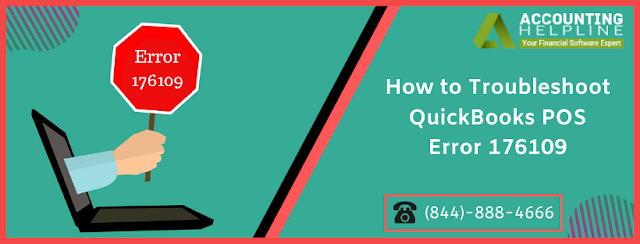
QuickBooks accounting application is designed in such a unique way that it helps small and mid-sizes business owners manage daily business bookkeeping activities. The app primarily focuses on saving the time of the users by managing accounts, tracking income/expense and keeping an eye on profit and loss but sometimes you may face QuickBooks POS Error 176109. There are additional products that Intuit offers that can help manage to invoice and can easily integrate with QuickBooks Desktop. QuickBooks POS (Point of Sale) can enhance the productivity of your business by managing the inventory and tracking sales and purchase orders and by performing numerous other tasks that a business requires. Today in this article, we are going to discuss one of the errors that QuickBooks POS encounters, Error 176109.
What Cause QuickBooks POS Error 176109
- You have not entered the correct product number or product code at the time of installation.
- You are not logged in as an administrator on Windows.
- There are errors in the language settings on Windows.
- There are damaged files under the QuickBooks Point of Sale Entitlement folder.
Steps to Fix QuickBooks POS Error 176109
Step 1: Get Rid of the Corrupt Files in Point of Sale Entitlement folder- Open Windows File Manager and click the Organize tab at the top.
- Click Folder and Search Option and under the View tab checkmark Show Hidden Files and Folders
- Click Apply and OK.
- Now navigate to C:\Program Data\Intuit\Entitlement Client\V8 folder and press Control + A to select all the files.
- Once all the files are selected, press the Delete button to delete all the damaged files from the folder.
- Restart your computer and select the admin account to log in.
- Enter the password for the admin account and press Enter on your keyboard.
- Once you are logged in as an administrator try opening POS and check if the error is resolved.
- Press Windows + R on your keyboard to open Run
- Type command CPL and press Enter.
- Locate QuickBooks POS from the list of programs and double click it.
- Follow the instructions to uninstall QuickBooks.
- Once you have successfully, uninstalled QuickBooks reinstall QuickBooks once again.
Comments
Post a Comment