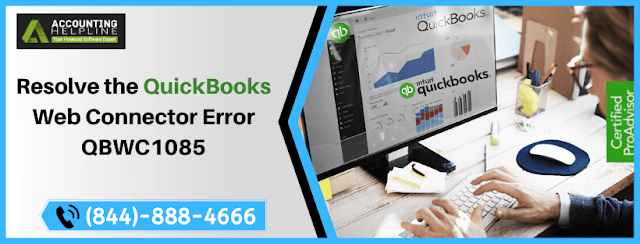
To establish a sharing network between QuickBooks Desktop and application hosted on the web, QuickBooks Web Connector is a Windows application developed by Microsoft. Web Connectors can integrate with any QuickBooks Desktop application that uses QuickBooks SDK or QB POS SDK. The software is free and available for download on Intuit’s Developers Website. Applications' effectiveness does mean the least of errors, but not free of errors. In a similar manner, QuickBooks Web Connector Error QBWC1085 users can encounter which is also known as Exception Type Error: Unknown Name. In this article, we detail you about this error and how to solve it with quick steps.
Error messages linked to QuickBooks Web Connector Error QBWC1085
QBWC impacts the Desktop version of QuickBooks Enterprise Solutions and on coming across this error, the user is unable to exchange data from the third-party web-based applications. There are different versions of QBWC1085 that a user observes on the screen such as:
QBWC1085: QuickBooks was unable to write on the log file. QuickBooks will open without writing on the log file.
QBWC1085: There was a problem with the log file. QuickBooks Web Connector will continue without the log file.
Exception Type Error: Unknown name
Steps to delete the QuickBooks Web Connector
- Log in to the Windows with the admin account.
- Open Windows File Manager and navigate to C:\ProgramData\ Microsoft\ Windows \Start Menu\ Programs\ Startup.
- Find and delete QuickBooks Web Connector form the folder.
- Restart Windows and try using QuickBooks online applications.
Troubleshooting method to solve QuickBooks Web Connector QBWC1085
To enable QuickBooks Web connector to follow the steps given below:
| 1. | Open the Run window and type MSConfig. |
| 2. | Hit OK and select the Startup tab. |
| 3. | Find and checkmark the QuickBooks Web Connector program on the list. |
| 4. | Click Apply and OK. |
| 5. | Restart Windows. |
| 6. | After restarting, Windows follow the next troubleshooting step. |
Rename the QWCLOG.TXT file
| 1. | Exit the QuickBooks Web Connector by right-clicking on it. |
| 2. | From Windows File Manager navigate to C:\ ProgramData\ Intuit\ QBWebConnector \log folder. |
| 3. | Rename the QWCLOG.TXT file by right-clicking it. |
| 4. | Next, save it and restart the Web Connector application. |
| 5. | Reboot your computer and open QuickBooks again. |
| 6. | Try using an online application that you have integrated with QuickBooks. |
A number of variations in QuickBooks Web Connector exist and QBWC1085 is just one of them. If you receive QuickBooks Web Connector Error QBWC1085 again even though you have followed the troubleshooting steps mentioned above in this article, then it is better to have a word with the technical team of QuickBooks at (844)-888-4666. They can help you know the exact cause of the issue and eventually get rid of it.
Comments
Post a Comment